Welcome to WinASO EasyTweak
|
| WinASO EasyTweak is a powerful system optimization tool, featuring the maximum convenience, reliability and security. By revising Windows hidden settings, it optimizes system, speeds up network connection and enhances privacy protection. |
| |
| |
Product Information
|
|
| |
| Please read the following directions before you start using the software. |
EasyTweak Toolbar : By clicking the right buttons in this Toolbar, you can quickly set up WinASO EasyTweak work mode, restore Windows default status, and restore your original system settings.
Frequently used buttons : WinASO EasyTweak provides a convenient and universal way of operation. “Save’ or “Default” buttons can change system settings or restore windows defaults instantly. |
| |
| |
| How to use EasyTweak Toolbar |
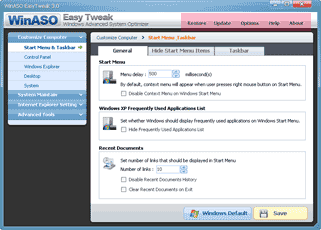 |
| |
 |
| |
| Toolbar buttons: |
| |
| "Restore": (Windows XP/2000) |
| Step1 : The following screen will pop up after you click “Restore”. |
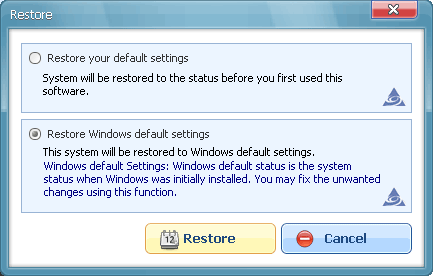 |
Restore your default settings : System shall restore the same status as before you first operated this software.
Restore Windows default settings : This system may restore to Windows status defaulted. |
| |
| Step2 : Select restoration method, and click “Restore” button. You will be asked to restart computer (recommended). If you click “Yes”, your computer will restart. |
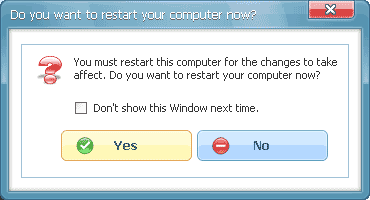 |
| Note: restoration is effective only with the key items of system registry that this software includes. |
| |
| "Help": Display user manual page. |
| |
| "Options": |
| Step1 : By clicking “Options”, you will see the following: |
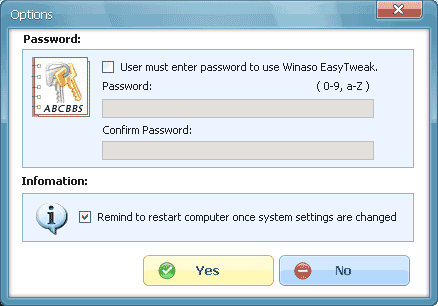 |
| |
| Password: You can set up a password for EasyTweak. Type your password in the field and click “OK”. (password can only be numbers 0-9 or letters a-Z). |
| |
| Information: When WinASO EasyTweak is used to optimize system, speed up network connection or change system settings, a “restart your computer” reminder often pops up. If you know when you need to restart your computer for the changes to effect and when you need not, you may uncheck the option of “Remind to restart computer when settings are changed”, and then click “OK” to save it. Or you can choose WinASO EasyTweak from the window below. |
| |
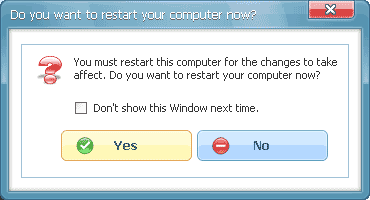 |
| |
| |
| Frequently used buttons |
| Before you start using the software, get yourself familiar with the buttons of “Save” and “Default”. |
 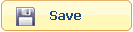 |
| |
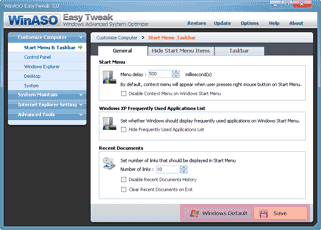 |
| |
| “Default" button: (Windows XP/2000) |
| Clicking “Default” will restore all the settings on current page back to Windows default status. |
| |
| Windows default status: Windows default status is the system status when Windows was initially installed. You may fix the unwanted changes using this function. If you need to restore all settings back to default status, please use EasyTweak Toolbar -> (Restore) |
| |
| “Save" button: |
| When you use WinASO EasyTweak to optimize your system, speed up network connection or change system settings, you need to click “Save” for the changes or settings to effect. For those changes that effect only after restarting computer, you will be reminded to do so. |

